Difference Between Emulators and Simulators
During the early stages of mobile app developments, developers can use emulators and simulators for rapid prototyping, mockups, and unit testing. In a virtual environment, emulators and simulators are great for their ease of access, which is ideal for individuals that need to quickly test mobile device apps.
Emulators and Simulators
By testing on virtual machines, developers and testers can monitor how the software is performing on a specific device. Compared to real device testing, virtual testing mimics real devices and creates a virtual mobile device on a computer. The two types of programs used for virtual testing devices are emulators and simulators. Even though these terms are used interchangeably, each type comes with different capabilities and limitations.
What are Emulators?
Emulation is the process of enabling a computer system (the host) to mimic the hardware and software features of another target device (the guest). Emulators are essentially used as “substitutes”, which replaces the original device for real use.
- Emulator’s Capabilities: The emulator provides virtual device instances with near-native capabilities and extended controls to adjust the target/mobile device’s physical sensors, battery state, geolocation, and more.
- Emulator’s Limitations: In most cases, the near-native capabilities of an emulator include significant performance overhead due to binary translation. For Android apps and website testing, virtual mobile device emulators can be unreliable since they run slower than real Android devices. Because emulators cannot fully mimic real-world conditions, the testing results won’t be accurate for final releases.
What are Simulators?
Simulation is the process of modeling an environment to mimic the behavior and configuration of another target device. Compared to emulation, a simulator is used for “analysis and study”. By using a simulator, you create a virtual environment that mimics the target device from the real world. Ultimately, the simulation process shows you how the device would work in the real environment. However, a simulator doesn’t exactly follow the activity of the real environment.
- Simulator’s Capabilities: An iOS simulator sits on top of your operating system and mimics the iOS by running your app inside it. You can view this simulation in an iPhone or iPad window. Machine-language translation isn’t involved, so the iOS simulator is faster than the Android emulator.
- Simulator’s Limitations: Unfortunately, the iOS simulator can only be used on a macOS platform. This is because the simulator relies on Apple’s native Cocoa API to handle the GUI, runtime, and more. Compared to Android emulators, simulators cannot mimic battery states or cellular interrupts as well.
Real Device Testing vs Virtual Device Testing
In terms of speed and efficiency, virtual device testing is helpful in the early stages of mobile app development. However, virtual platforms become complicated when you enter the next stages of testing. Once you progress into compatibility and performance testing for real-world conditions, virtual device testing does not provide accurate results, leading to false positives and impacting end-user experience.
Why Should You Test on Real Devices?
In comparison to virtual device testing, it is more reliable to test on real mobile devices for accurate results. Real device testing allows you to monitor the software performance by testing on the mobile device hardware. Instead of receiving a false positive through simulators, you can detect errors such as UI (user interface), system, and performance bugs before deployment. To help you get started, here’s what you’ll need for real device testing:
- Rack: Open frame server racks are easily accessible for maintenance and feature an open design for optimal airflow. Our Open Frame Desktop Rack is a highly configurable solution that allows you to organize all of your mobile testing devices and save space.
- Rack Shelf: Based on your testing needs, the Modular Rack Shelf is designed to house multiple devices on a single shelf with flexible options, increasing density and scalability. You can select between our 4 Post, Cantilever, or Combined Shelf options.
- Device Brackets: To manage your devices, we offer a full selection of mobile, home entertainment, and computer brackets that you can select from. You can group the devices by size or operating system, which will help those who are testing for responsive designs or troubleshooting bugs. The device brackets that we currently have support the following devices:
- Mobile Device Brackets: Smartphones, Tablets
- Home Entertainment Brackets: Apple HomePod, Apple HomePod Mini, Apple TV, Roku
- Computer Brackets: Laptop, Mac Mini, Intel NUC, HP Mini, Dell Micro, Lenovo Tiny
Our device brackets are completely adjustable to fit a variety of devices depending on the width and depth. As long as there is space on the Modular Shelf, you can mix and match multiple device brackets for your testing needs. Once your devices and cables are organized, you will be able to thoroughly test physical devices in a real environment and gain accurate results.
Source: racksolutions



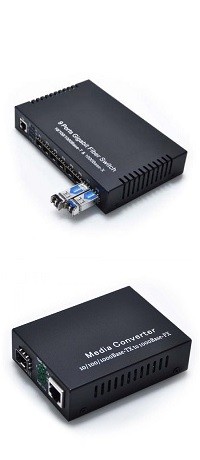







[ratings]