Need a New Modem
Electronic devices that run more often and have a heavier thermal load tend to degrade faster than others. Modems fall into this category.
Need a New Modem
Can a Modem Go Bad?
Most people leave modems running 24 hours a day, even when they’re sleeping. The modem constantly communicates with the ISP and handles traffic between any device in your home that may automatically connect to the internet. It may include mobile devices, smart home devices, and more.
Because of this, the modem runs hot. That heat quickly degrades the electronic components inside the modem. Most modems show failure signs before they shut down for good.
How to Tell if Your Modem Is Bad
If your internet drops out often, or your modem automatically restarts itself, you could be facing a failing modem. The following steps will help you identify if your modem is failing and whether you should replace it before it dies entirely.
-
Your internet is slowing down dramatically. It’s usually one of the first signs your modem may be on the way out. First, call your ISP and confirm what your account’s download and upload transfer rates should be. Next, connect an ethernet cable from your computer to a numbered network port on the modem. Turn off Wi-Fi on your computer to ensure you’re connecting to the internet via ethernet. Open Google Search and type “internet speed test,” and select Run Speed Test. If the resulting download and upload speeds are far below what you should be getting, this may indicate a failing modem.
- Overheating is a common sign your modem can no longer cool properly as failing electrical components tend to heat up more. To test if this is happening, leave your modem running for at least a full day. Then, place your bare hand on the side of the modem. If it’s too hot to touch, your modem could be failing, and it’s time to replace it.
- Every modem features administrative troubleshooting tools. These usually include an errors log. Another sign of severe modem problems is frequent critical errors in the errors log. Access this log by logging into your modem as administrator and browsing to the advanced administration section. Look for an Event Log or Error Log in the navigation menu. If you see a long list of critical errors every day, it’s a sign either the modem software or hardware is failing.
- Check your modem lights. Modem lights each have a vital function. These lights tell you if the modem is connected to the ISP, transmitting as a Wi-Fi network (if it also serves as a router), and sending data. If the top light labeled “Cable,” “Cable Link,” or “WAN” (“DSL” or “Phone” for a DSL modem) does not light up, but your ISP tells you the connection looks fine, your modem could be faulty. When the data transfer light (usually labeled “Activity,” “Data,” or “PC Link”) is not flashing even when you’re using the internet, this can indicate the modem is starting to fail.
- The modem frequently resetting on its own is a common sign it’s not in top shape. Some things to check before replacing your modem include a loose power connection or faulty power adapter, a bad incoming cable connection (coax cable) from the wall, overheating (as mentioned above), or an overworked modem.
-
If your modem doesn’t respond and all lights are on, this is a sign your modem is dead. The symptoms of a non-responsive modem include:
- No internet access when you connect via Wi-Fi or with an ethernet cable
- Inability to connect to Wi-Fi (if it’s a dual modem/router)
- Inability to connect to the modem using the default gateway IP address
FAQ
-
What’s the difference between a modem and a router?
To understand how modems and routers differ, keep in mind that modems connect directly to the internet, while routers connect other devices to Wi-Fi. Modems connect to an ISP and convert its signal into a universal one your computer can use. A router connects to a modem and creates a private network.
-
How do I reset a modem?
To factory reset your modem, which removes all its wireless settings and configurations, press the Reset button that’s usually located on the back or side of the device. For a less drastic troubleshooting step, reboot or restart the modem: Unplug the hardware, wait 30 seconds, then plug it back in.
-
How do I connect a router to a modem?
To connect a router to a modem, connect your modem to the wall outlet via a coaxial cable, and then plug the included Ethernet cable into the router’s WAN/uplink port. Plug the other end of the Ethernet cable into the modem, then plug in the modem’s and router’s power cords.
Source: lifewire
Related products...
Network Cable
Network Cable
Network Cable



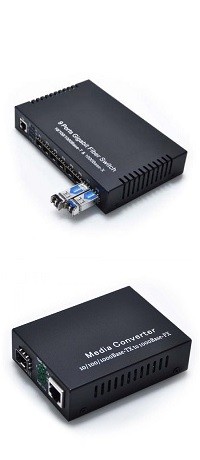











[ratings]